Seamless Media Migration to XM Cloud: A Step-by-Step Guide from Sitecore XP 10.4 and Content Hub Integration - Part 4
In the previous articles, we have seen the following
- How to connect Sitecore with Sitecore Content Hub
- How to export the Sitecore Media library items and import them into Sitecore Content Hub
- Update all the reference media items with the assets' public links from the Sitecore Content Hub.
In this article, we will see how to migrate this content from Sitecore XP to Sitecore XM Cloud.
As we have already updated all the Sitecore media library references to Sitecore Content Hub Public links, it will be easy for us to migrate all the content to XM Cloud using the XM to XM Cloud migration Tool
Steps to migrate from Sitecore to Sitecore XM Cloud.
Steps to migrate from Sitecore to Sitecore XM Cloud.
- After downloading the tool, extract and open the folder
- Go to the doc folder and follow the steps provided in
- appsettings.md
- dependencies.md
- install.md
- Here are the steps mentioned in the above files
- Install the SitecorePackage.zip on the local Sitecore instance.
- Update the Web.config file with the assembly binding details provided in the install.md file.<probing privatePath="_MigrationHarness/bin" /><dependentAssembly><assemblyIdentity name="protobuf-net" publicKeyToken="257b51d87d2e4d67" /><codeBase version="2.4.0.0" href="_MigrationHarness/bin/protobuf-net.dll" /></dependentAssembly><dependentAssembly><assemblyIdentity name="Microsoft.Extensions.Logging.Abstractions" publicKeyToken="adb9793829ddae60" /><codeBase version="6.0.0.0" href="_MigrationHarness/bin/Microsoft.Extensions.Logging.Abstractions.dll" /></dependentAssembly><dependentAssembly><assemblyIdentity name="System.Buffers" publicKeyToken="cc7b13ffcd2ddd51" /><codeBase version="4.0.2.0" href="_MigrationHarness/bin/System.Buffers.dll" /></dependentAssembly><dependentAssembly><assemblyIdentity name="System.Memory" publicKeyToken="cc7b13ffcd2ddd51" /><codeBase version="4.0.1.2" href="_MigrationHarness/bin/System.Memory.dll" /><bindingRedirect oldVersion="4.0.1.1" newVersion="4.0.1.2" /></dependentAssembly><dependentAssembly><assemblyIdentity name="System.Runtime.CompilerServices.Unsafe" publicKeyToken="b03f5f7f11d50a3a" /><codeBase version="6.0.0.0" href="_MigrationHarness/bin/System.Runtime.CompilerServices.Unsafe.dll" /><bindingRedirect oldVersion="4.0.4.1" newVersion="6.0.0.0" /></dependentAssembly>
- After updating the assembly bindings then create a patch file to allow permission for the migration tool to do the migration activity without restriction.
Update the Sitecore.Services.SecurityPolicy to ServicesOnPolicy - <configuration xmlns:patch="http://www.sitecore.net/xmlconfig/"><sitecore><settings><setting name="Sitecore.Services.SecurityPolicy" value="Sitecore.Services.Infrastructure.Web.Http.Security.ServicesOnPolicy, Sitecore.Services.Infrastructure" /></settings></sitecore></configuration>
- Open the Migration tool in Administrator mode. We can select which Sitecore item paths to be migrated to XM Cloud in the tool.
- The same configuration can also be added directly to the appsettings.json file in the Migration tool folder.
- Add the Local Sitecore Instance details and XM Cloud instance details in the same appsettings.json file.
- The same details can also be added from the migration tool.
- Now the content will be imported to XM Cloud.
Enable XM Cloud DAM:
To enable DAM in Sitecore XM Cloud, we need to update the following environment variables in XM Cloud - Sitecore_ConnectionStrings_DAM_dot_ContentHub
- Sitecore_ConnectionStrings_DAM_dot_SearchPage
- Sitecore_ConnectionStrings_DAM_dot_ExternalRedirectKey
- SITECORE_AppSettings_damEnabled__define
The values for the above environment variable are the same we have added in ConnectionString.config file in Sitecore XP while doing Part 1 of this article. 
- Now open the content editor and go to the modules folder, now we will be able to see the DAM module added to XM Cloud.










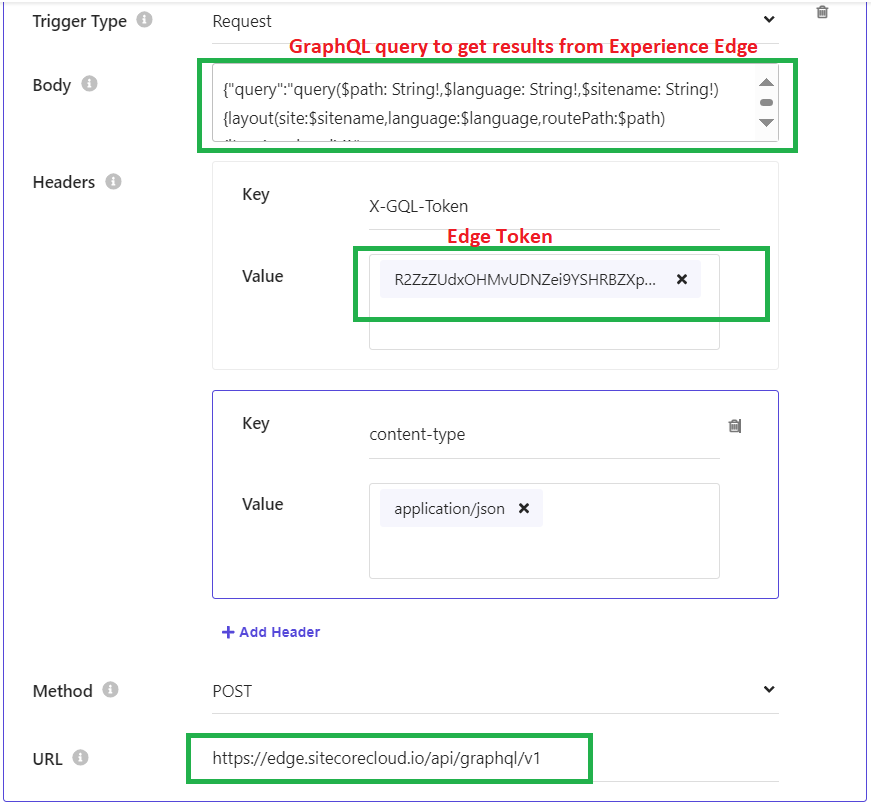
Comments
Post a Comment